Through Windows to open world
Breaking open the window

My wife owns a Dell Vostro 14 3000 series laptop. It boasts a 14-inch Full HD WVA display but is a bit of a relic, running on an Intel Core i3 processor. It also runs Windows 11 Home Edition. For reasons that remain a mystery—be it the underwhelming specs, the bloated software, or both—using the PC is a real exercise in patience. You turn it on and wait more than 10 minutes just to reach the log in page. Enter the password, and you get to enjoy another 10-minute wait while the applications slowly make their grand entrance. No wonder she ditched the laptop for an iPad; it’s much faster and doesn’t make you question your life choices.
Meanwhile, my unparalleled skill for getting lost in to self-created problems of endless depth was just beginning to unfold. Though I am somewhat familiar with the Linux operating system, I first learned about Linus Torvalds quite recently while scrolling through a YouTube Shorts video in which he candidly discussed AI and the hype surrounding it. I was truly amazed to discover that he was the genius behind both Linux and Git.
Linux
Believe me or not, Linux is the most commonly used operating system in the world. Yes, you heard me right: it is not the windows. Because of the dominance of Linux-based Android on smartphones, Linux, including Android, has the largest installed base of all general-purpose operating systems as of now. It is a completely free kernal for operating system. But, two eternal impediments of the system are
Multiple distributions, called “distros”
Equally fragmented application development and availability
These impediments are not limitations in the strictest sense. Linux is not developed, it evolves by trial and error. It emulates socio cultural evolution and strongly resonates with our own position in the Darvenian interlude. Just like the author, Linux is completely agnostic about why and where.
Linux captured my mind and I immediately jumped in.
Distro
The multitude of Linux distributions can be overwhelming for newcomers, but among them, Ubuntu and Linux Mint are particularly notable for their user-friendliness and quick setup. Ubuntu tends to be more technical, while Linux Mint is known for supporting Flatpak.
Flatpak is a tool designed for software deployment and package management on Linux. It claims to provide a sandboxed environment where applications can run independently from the rest of the system. In theory, Flatpak apps can be installed on any existing or future Linux distribution, including those running under the Windows Subsystem for Linux, as long as bubblewrap and OSTree are present. Linux Mint felt more appealing for me.
Installation preparation
Installation involve multiple steps. Basically we have to create a bootable USB drive for linux, delete all remeasurement of Windows from the PC, boot and install Linux Mint and finally download necessary packages to run and use them.
Download Linux mint
This is the official website to reach Wilma, the latest version Linux Mint 22.
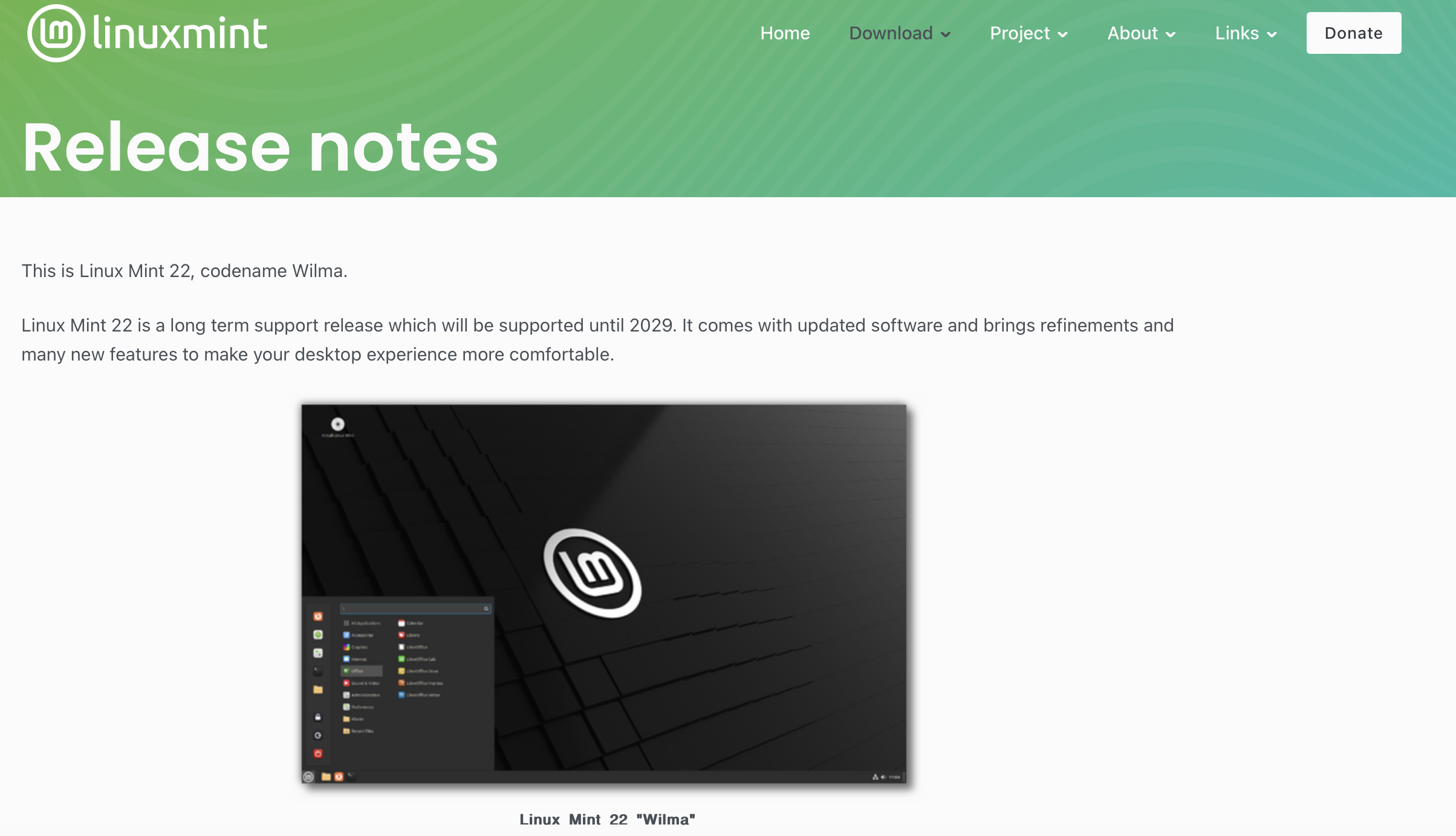
It is a long time support version and is fairly stable and usable out of the box. Download the iso file after verification.
Flash as USB UEFI
Get a USB flash drive of sufficient storage space(~10 GB).
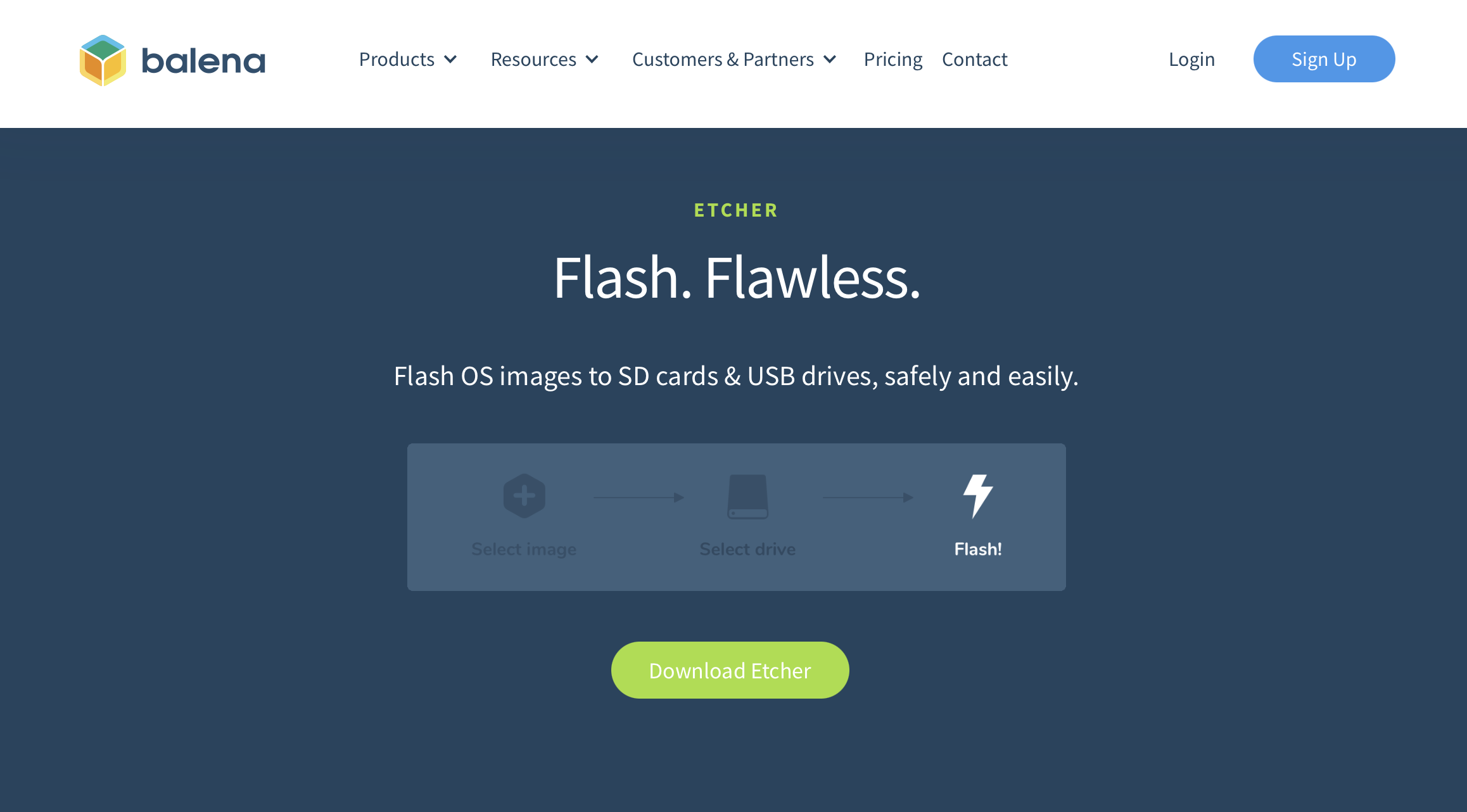
Download BalenaEtcher. It is a USB flashing software. Install it on the machine and follow the instructions, select image, select drive and flash!
Enter BIOS set-up
For dell laptops, following steps will take you to BIOS setting
Connect USB flash drive
Shut-down the PC
Keep pressing fn and f12 keys
Switch on the PC
Hold the f12 key until BIOS menu is open
BIOS Changes
Boot set up
Delete all options except USB UEFI flash drive
Storage controller
Set to AHCI/NVMe from RAID on
Security
Toggle data wipe on. This will take several minutes to hours based on the size and type of drive. SSD is faster. Our PC took hours (kept running overnight).
After data wipe, the PC will be automatically switched off
Linux Mint installation
Switch on the PC after holding f12 as before to reach BIOS setting. Now click on the USB UEFI to boot from it. The PC will boot from USB to Linux Mint.
The desktop will show installation file. Click on it and follow the instructions.
Application installation
Via Terminal
Update package list: sudo apt update
Upgrade packages: sudo apt upgrade
Install a package: sudo apt install package_name
Remove a package: sudo apt remove package_name
Search for a package: apt search package_name
List installed packages: apt list --installedVia Software manager
Linux Mint comes with a software manager inbuilt. It has a store with popular softwares.
Zotero
sudo apt install zoteroZotero connector
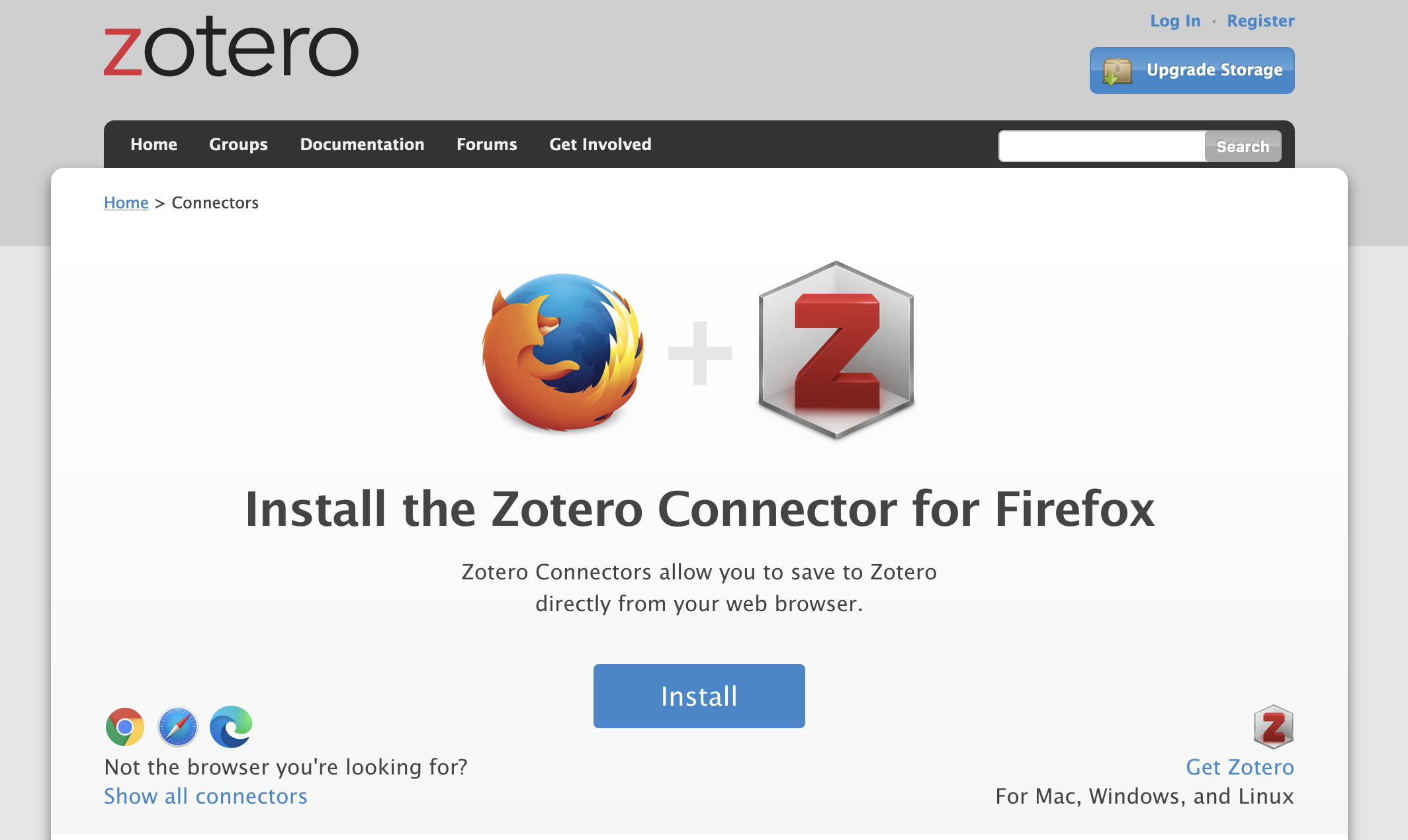
Launch mozella, go to Zotero connector link and install
Better BibTEX
Download from github link
r-base
sudo apt install r-baserStudio
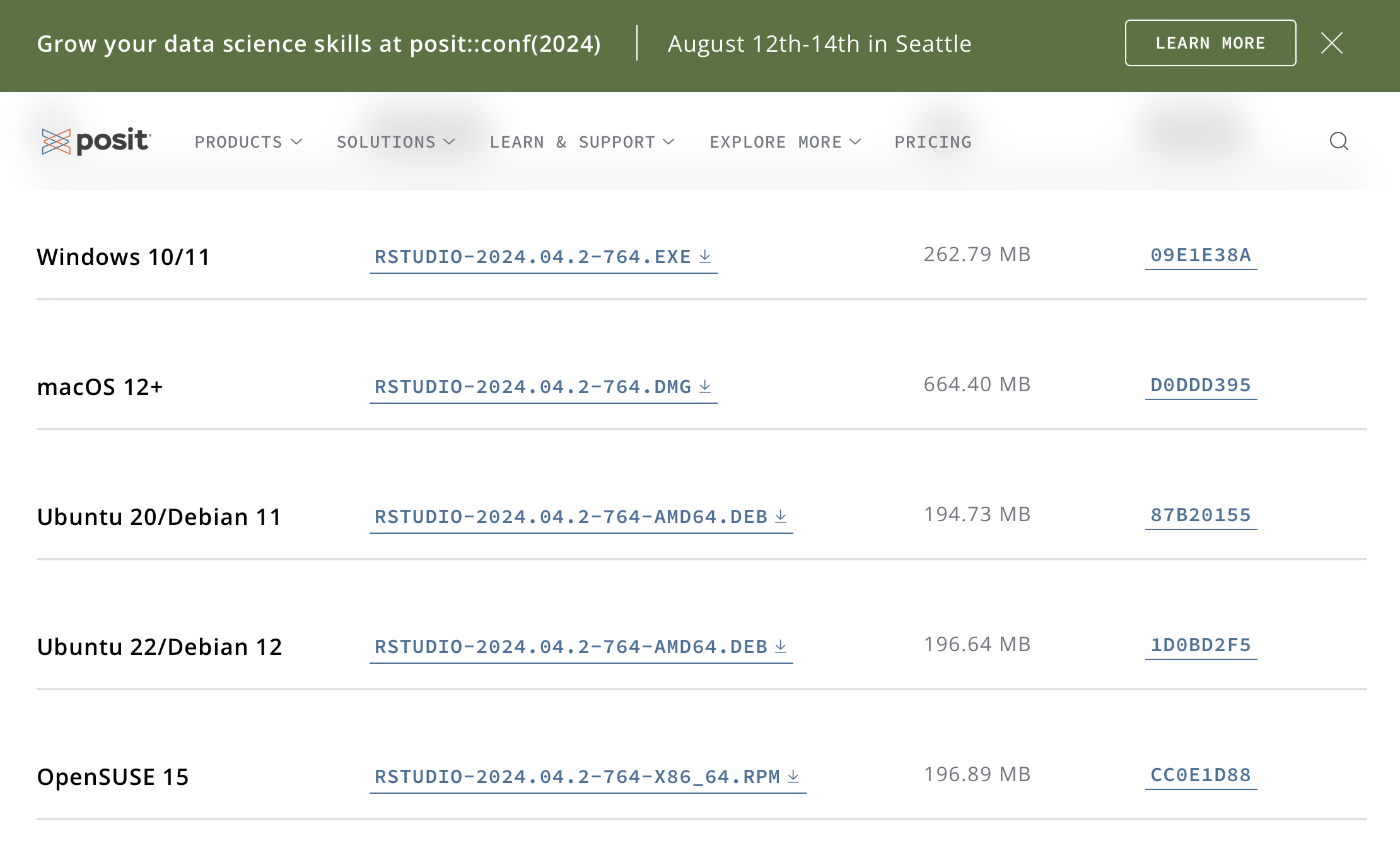
Download from official posit website. Download the Ubundu 22/Debian 12 version and install
git
sudo apt install gitUse ssh key for secure login